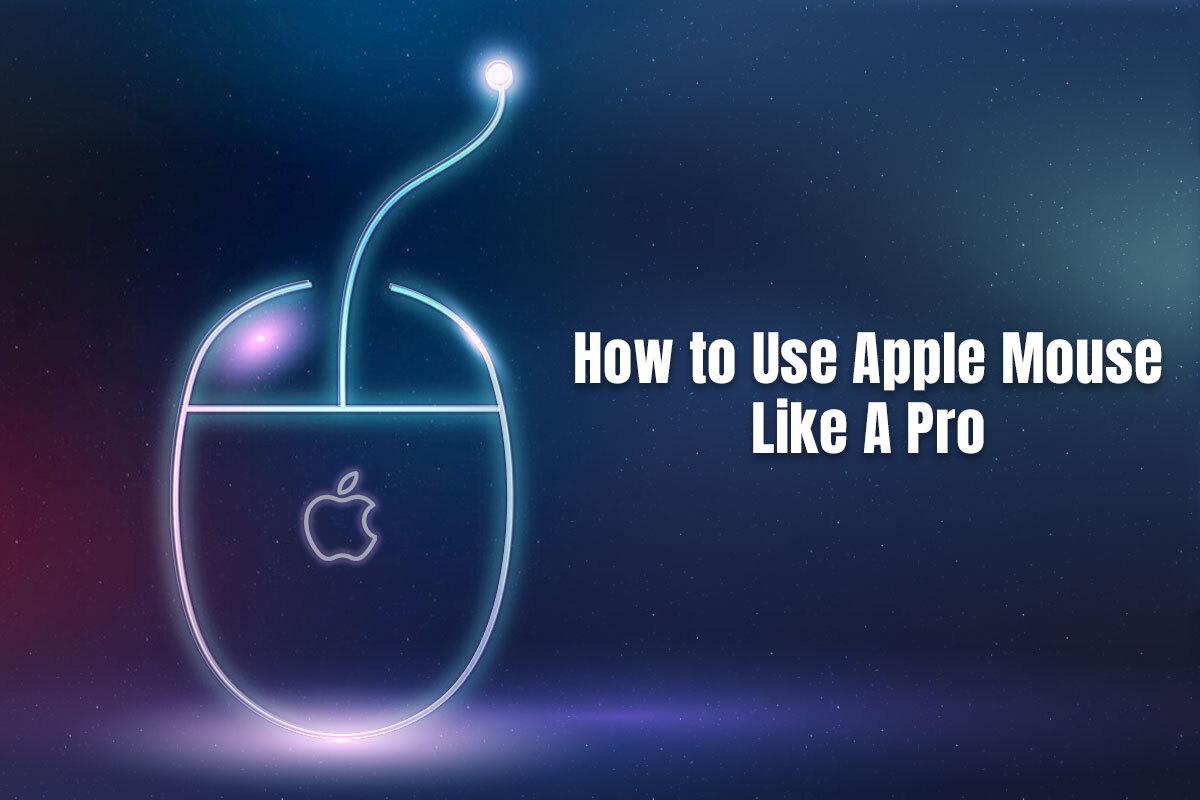How to Use Apple Mouse Like a Pro
No, there’s nothing wrong with Mac’s trackpad. But users seeking a more flexible and versatile way of interacting with their Mac prefer using the Apple Magic Mouse. Also, this mouse stands out because of its intuitive gestures and sleek design. It is a beloved companion for Apple users worldwide.
But have you unlocked the full potential of the Apple Mouse? If you didn’t know, there’s so much more you can do than simply scrolling and clicking. So brace yourself as this guide takes you on a journey to unearthing the hidden functionalities and advanced techniques that you were missing out on. Get ready to use Apple Mouse like a pro!
Multi-Touch Gestures
The Magic Mouse goes beyond traditional clicking and offers a repertoire of multi-touch gestures for efficient interaction and navigation.
One-Finger Gestures
- Click - The standard left-click is performed with a single click on the mouse. If you click while holding the Control key, it triggers the right-click.
- Swipe - Sliding your fingers horizontally will make you navigate between full-screen applications or web pages.
- Scroll - Swiping your finger vertically will scroll up or down on a document or page.
Two-Finger Gestures
- Zoom - Pinching two fingers together will zoom in, and if you spread your fingers apart, it will zoom out.
- Scroll sideways - To scroll sideways, you must swipe two fingers horizontally.
- Mission Control - Access Mission Control by swiping upwards using two fingers. This will display all the desktops and open windows.
- App Expose - You can activate App Expose by swiping downwards with two fingers. This will show all the open windows within the current application.
Three-Finger Gestures
You can swipe right or left with three fingers to navigate between desktops in Mission Control.
Personalize the Apple Mouse Experience
The value of customization is understood by Apple. Therefore, it allows users to tailor their experience by going to System Settings > Mouse. While you are here, you can tinker with the following settings:
- Enable secondary click - Right click on a Mac mouse is known as a secondary click. You can choose to either click the right or left side of the Magic Mouse to perform a secondary click.
- Modify the tracking speed - The sensitivity of the cursor movement can be adjusted to match your workspace size and preference.
- Scroll direction - When it comes to scrolling, you have two options: standard and natural scrolling. The former is scrolling in the opposite direction as your finger, and the latter is scrolling in the same direction as your finger. You can choose which option is more intuitive for you.
- Double-click speed - Based on your clicking rhythm, you can adjust the double-click speed.
Advanced Techniques to Master
Are you ready to push the boundaries of your Apple Mouse mastery? Here are some advanced techniques for you to peruse:
- Access context-specific menus and perform quick actions by firmly pressing down on the mouse surface.
- Click and hold on to a folder or file and drag it to your desired location. This will initiate the drag-and-drop action.
- You can combine modifier keys like Shift, Command, Control, and Option with gestures to unlock different shortcuts. For instance, if you hold the Command key while swiping two fingers up, it will minimize the current window.
Use Third-Party Apps for Augmented Functionality
The robust range of gestures offered by Apple is generally enough for the average Mac user. However, if you wish to expand the capabilities of your Magic Mouse, these are some third-party apps you can consider using:
- MagicPrefs - This app helps in fine-tuning the Apple Mouse experience with features like various click sounds, scroll speed adjustments, etc.
- BetterTouchTool - With this application, you can personalize gestures and create app-specific shortcuts. You can also program macros so your repetitive tasks can be automated.
Additional Tips For Optimal Performance
- Make sure your workspace is clean and free of debris. This will ensure the smooth functioning of your mouse.
- Ensure the Magic Mouse is fully charged, or it will perform sluggishly.
- Update your macOS software regularly because these updates include performance enhancements related to the functionality and compatibility of the mouse.
Need Help Transitioning to Magic Mouse From Trackpad?
Transitioning to Magic Mouse from the trackpad is a personal choice. It depends on your workflow. However, if you are struggling with the transition, these tips might help:
- Spend as much time as possible familiarizing yourself with the gestures. The more you practice them, the easier it becomes.
- Personalize the gestures to ensure they suit your workflow needs.
The Bottom Line
So, this is how to use the Apple Magic Mouse like a pro. You can master the gestures and customize the settings to ensure they are tailored to your workflow. Remember, your workspace must always be clean so the mouse’s tracking isn’t interrupted.
Are you using an Apple Mouse? Share your experience without hesitation.