GPG GUI - Password Protect Any File
Windows Installer - gpg_gui-win32.exe (2758k) | Installation Instructions
Linux/BSD Source Install - gpg_gui-current.tar.gz (2.7k) | Installation Instructions
GPG GUI has the sole purpose of password protecting individual files so that they can be opened at a later time.
GPG GUI is a front end for the symmetric passphrase feature of GnuPG. This means that any file, of any size, may be encrypted and protected with a password so that no other user can read the contents of the file. Folders cannot be encrypted or decrypted.
Basic usage for this application would be to get a copy of the file you want to protect, and then opening it with GPG GUI. Once the file is selected, the text entry area would be the place to specify a password the file will be encrypted with. Blank passwords will not work. Selecting "Encrypt" will start the short process that may take time depending on the size of the file. Once the process ends, the directory that the original file is in will have a duplicate protected copy, with the extention .gpg at the end.
I would highly recommend that you check that the protected file will be decrypted by renaming the original and trying out the decrypt action. This will verify that you entered the password correctly. If you delete the original and the password does not work on the encrypted version, you will NOT be able to restore it.
After you have encrypted the file, delete the original if you wish and store the file in a safe place. If you want to share the file with others, you may tell them the password so that they can decrypt the file using GPG GUI or GnuPG.
Download gpg_gui-win32.exe (2758k) and run the installer. The installer will create a shortcut on your desktop, along with all the neccessary components such as GnuPG itself and GTK+ for displaying the graphics. The installation of GnuPG and GTK+ will only include the .dll's and executables necessary for this application to run.
The program can be used two ways on Windows. A file can be opened to be encrypted or decrypted by simply opening the program from the Start Menu or directly accessing it from a shortcut on the deskop.
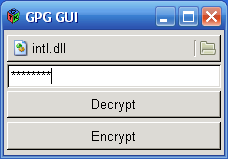
The second method that allows quick usage is the Send To option. Using this method, a file can be selected by right-clicking it and selecting Send To -> GPG GUI. Clicking that will automatically open the file for quick encryption and decryption.
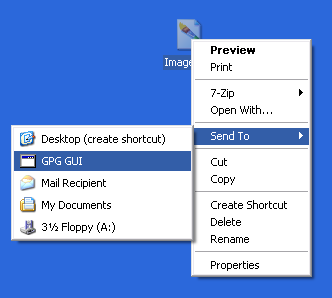
Download gpg_gui-current.tar.gz (2.7k). In order to compile this application, you will need GCC, GnuPG 2, GTK+ 2, and pkg-config.
Compile by using the following commands in the directory that gpg_gui-current.tar.gz was saved to:
tar xvfz gpg_gui-current.tar.gz
cd gpg_gui-current/
make
make install
GPG GUI will be installed to /usr/bin/gpg_gui
You can run this front end at any time by creating a shortcut to it on your desktop or running it from the command line as:
gpg_gui file_that_will_be_opened
If no file is specified as the first argument, you may then pick the file that requires encrypting or decrypting using the browse method.
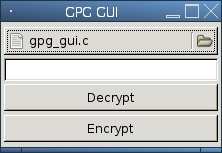
In the event you want to transfer an encrypted file to another computer or user who has GnuPG installed, they may decrypt the file by using the following on the command line:
gpg file_to_decrypt.gpg
After this is done, a prompt will appear asking for the correct password. If the password was correctly set, the original will extract so that the user can read the contents.
Likewise, a user with GnuPG can encrypt a file using the following command so that you can decrypt it with the GPG GUI:
gpg -c file_to_decrypt
